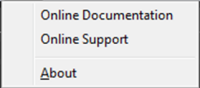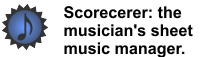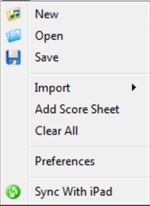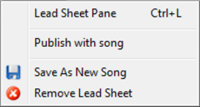|
|
|
![]() Scorecerer Companion for iPad is the same application, but has a limit of only 15 songs in your library, and you can only publish your songs to the iPad.
Scorecerer Companion for iPad is the same application, but has a limit of only 15 songs in your library, and you can only publish your songs to the iPad.
![]() To run Scorecerer Companion for iPad on a Macintosh computer:
To run Scorecerer Companion for iPad on a Macintosh computer:
▪Open Scorcerer from the Applications folder; the Scorecerer Companion for iPad main window opens.
![]() To run Scorecerer Companion for iPad on a Windows computer:
To run Scorecerer Companion for iPad on a Windows computer:
▪Select Scorcerer from the Start menu; the Scorecerer Companion for iPad main window opens.
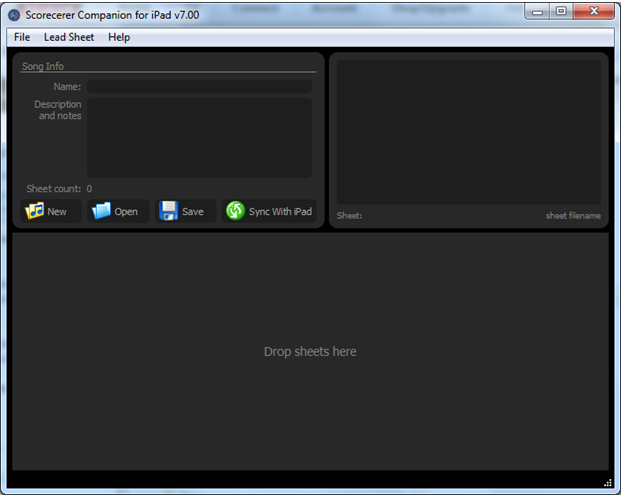
Menu Bar
The Scorecerer menu bar lets you perform several basic functions. The icon menu bar provides access to the most commonly-used features.
The File menu lets you create new songs, and open and save existing songs, import score images and save them as a song file, add a score image to the open song, close all open songs, set preferences, and sync your Scorecerer desktop songs with your iPad.
The Icon menu bar lets you create a new song, open and save an existing song, and sync your Scorecerer iPad Companion songs with your iPad.
The Lead Sheet menu lets you create a lead sheet from a song and save it as a new song. You can also publish the lead sheet with the song to your iPad, or remove the lead sheet.
The Help menu provides you with this help documentation, lets you access online support, and provides information about your copy of Scorecerer iPad Companion.