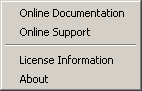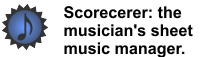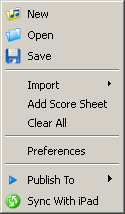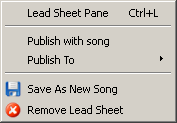|
|
|
Scorecerer Desktop Pro is a desktop application that runs on a Mac or in Windows, and lets you import score images, save them as song files, annotate your songs, and publish your songs to various devices.
![]() Scorecerer Companion for iPad is the same application, but has a limit of only 15 songs in your library, and you can only publish your songs to the iPad. Click here for information on basic operations for the Scorecerer Companion for iPad version
Scorecerer Companion for iPad is the same application, but has a limit of only 15 songs in your library, and you can only publish your songs to the iPad. Click here for information on basic operations for the Scorecerer Companion for iPad version
![]() To run Scorecerer on a Macintosh computer:
To run Scorecerer on a Macintosh computer:
▪Open Scorcerer from the Applications folder; the Scorecerer main window opens.
![]() To run Scorecerer on a Windows computer:
To run Scorecerer on a Windows computer:
▪Select Scorcerer from the Start menu; the Scorecerer main window opens.
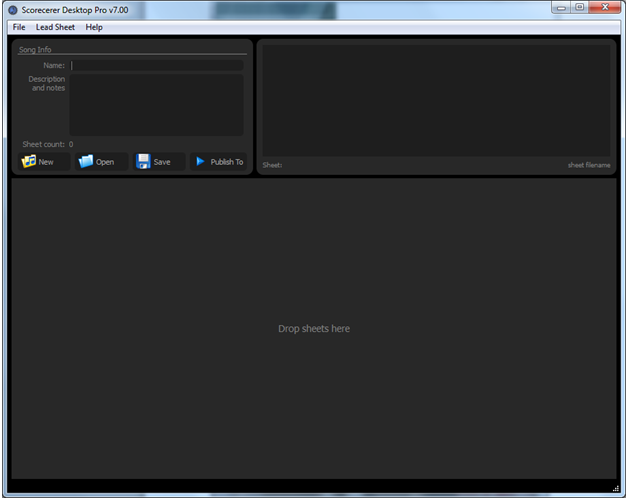
Menu Bar
The Scorecerer menu bar lets you perform several basic functions. The icon menu bar provides access to the most commonly-used features.
The File menu lets you create new songs, open and save existing songs, import score images and save them as song files, add a score image to the open song, close all open songs, set preferences, publish a song, and sync your Scorecerer desktop songs with your iPad.
The Icon menu bar lets you create a new song, open and save an existing song, and publish a song.
The Lead Sheet menu lets you create a lead sheet from a song and save it as a new song. You can also publish the lead sheet with the song, or remove the lead sheet.
The Help menu provides you with this help documentation, lets you access online support, and provides license and version information about your copy of Scorecerer.