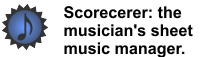|
|
|
![]() To install Scorecerer on any Windows system:
To install Scorecerer on any Windows system:
1.Double-click the downloaded installer file and follow the installation directions. Click Next.
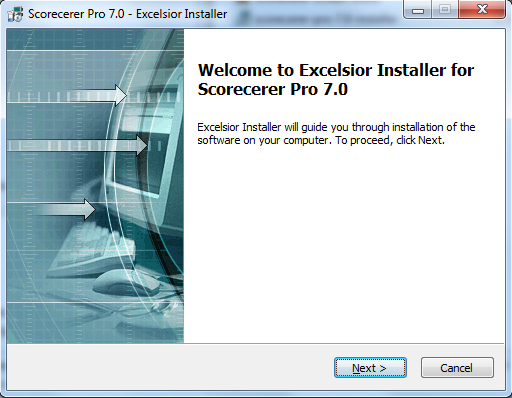
2.You must agree with the user license by clicking Accept,

3.Accept the default destination folder, or click the Browse... button to select a different folder. Click Next.
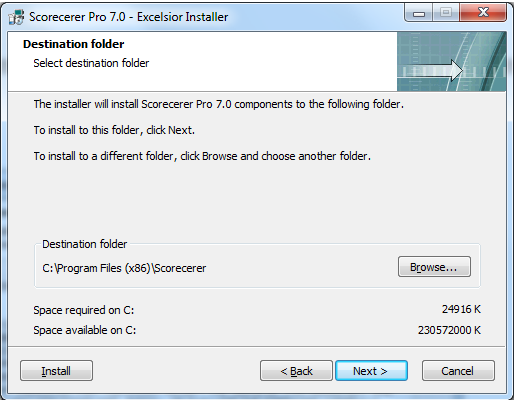
4.Accept the default program folder, or scroll through the list and select a different folder. Click Next.
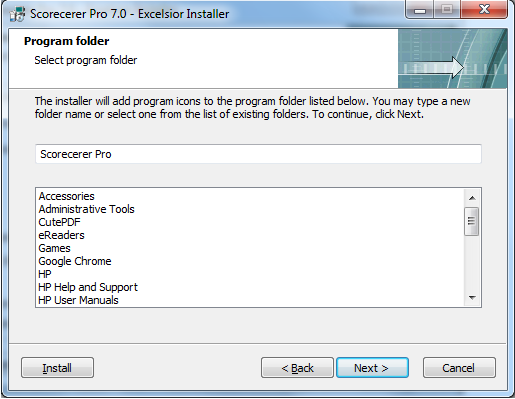
5.Review the settings you've selected. If you wish to change anything, click the Back button. If you are satisfied, click the Install button to begin the installation process.
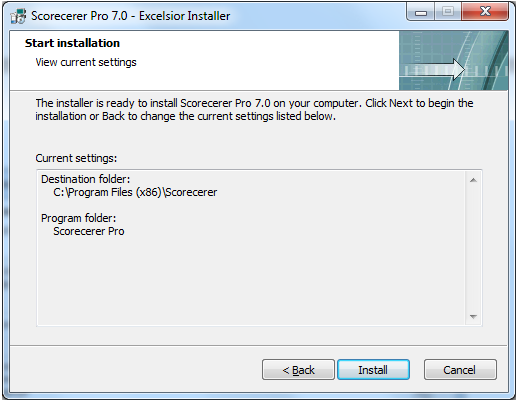
6.Scorecerer informs you when the installation is complete. Click Finish to complete the setup process.
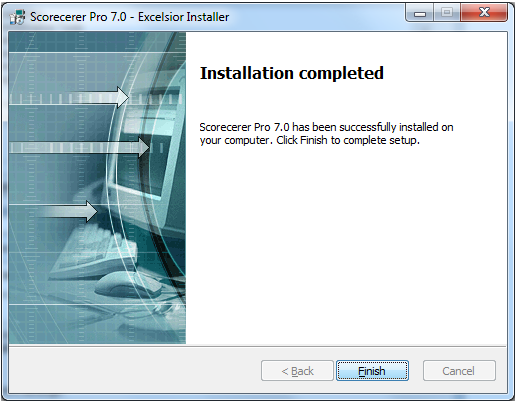
7.To launch the Scorecerer application, click the Start menu, select Programs, select the Scorecerer folder, and click Scorecerer or Scorecerer Pro.
OR
Double-click the Scorecerer shortcut.

8.The Scorecerer License screen displays.
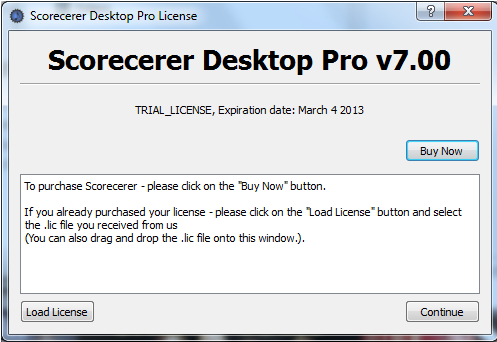
▪To continue with the trial version, good for 30 days, click Continue.
▪To purchase a license, click Buy Now.
▪If you already have a license, you can drag and drop the .lic file into the Scorecerer License screen, or click Load License and type the license number.
Note: If you see the following error message:
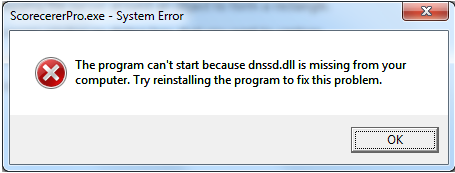
you need to install Apple iTunes. Click here to go to the Apple website, and download and install iTunes.