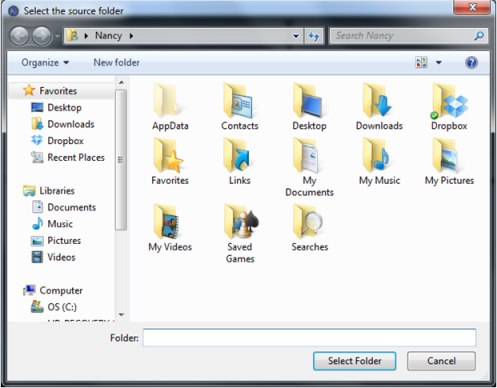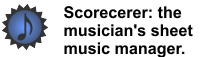|
|
|
A song is simply a collection of one or more score images that will be saved or published as one unit. Scorecerer supports drag and drop functionality, or you can import scanned scores using the Import feature.
Scorecerer recognizes various image file formats, including JPEG files, PNG files, PDF files, ZIP files containing multiple music score images, and unencrypted FH files that were created by MusicPad Manager from Freehand Systems.
Note: Scorecerer currently does not have any built-in support for scanners.
![]() To import a song into Scorecerer:
To import a song into Scorecerer:
•Click and drag a score from the folder in which you've saved it, and drop it into the bottom half of the Scorecerer main window. You can also drag and drop files directly from your scanner application, if your scanner supports drag and drop.
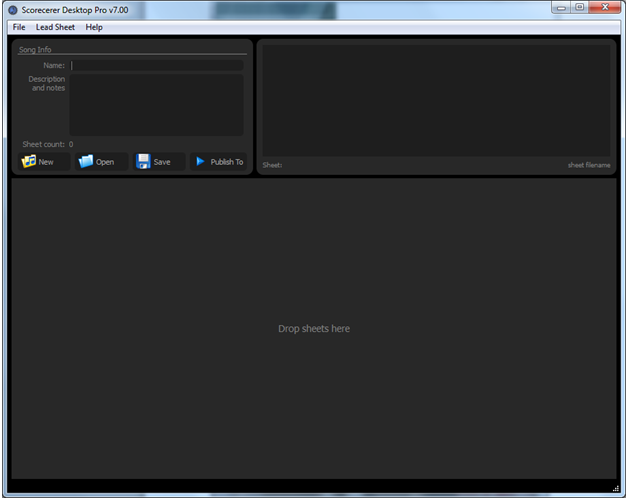
OR
•Select Import from the File menu and select the type of file to import from the secondary menu: PDF files, ZIP files, or Freehand MusicPad files (FH).
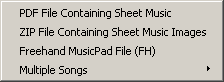
Then specify the file or folder to import in the Select dialog and click Open. Depending upon the file type you selected, the Select dialog will ask for a PDF file, a Zip file, or an FH file.
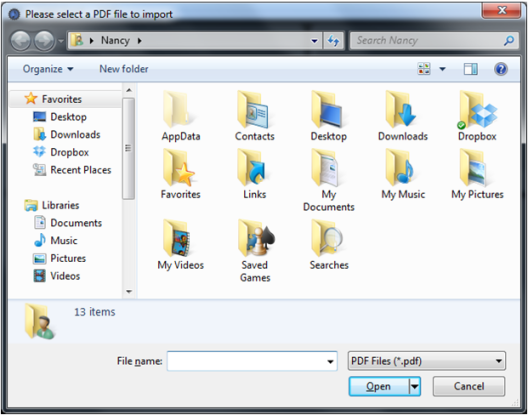
![]() To import multiple songs into Scorecerer:
To import multiple songs into Scorecerer:
•Click and drag multiple songs into the Scorcerer main window. Hold Ctrl + click to select multiple non-contiguous songs in a folder. Hold Command + click (for Macintosh) or Shift + click (for Windows) to select contiguous files in a folder.
OR
•Select Import from the File menu and select Multiple Songs from the secondary menu:
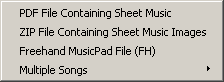
Then use the context menu to select whether to import PDF songs or Music Pad songs from a folder.
![]()
•Select the folder from which to import files in the Select dialog, and click Select Folder.