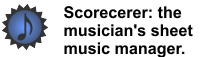|
|
|
You can easily sync your songs saved in Scorecerer Desktop with your iPad.
Note: You must have iTunes installed on your computer for the synchronization process to work. Click here to go to the Apple website, and download and install iTunes.
![]() To sync your songs with your iPad:
To sync your songs with your iPad:
1.Select Sync with iPad from the File menu.
![]() For Scorecerer iPad users, click
For Scorecerer iPad users, click ![]() on the menu.
on the menu.
2.The Wireless Sync With iPad dialog displays. Scorecerer searches for your iPad.
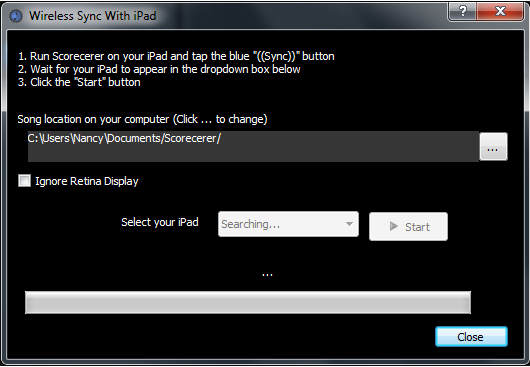
3.Launch Scorecerer on your iPad, tap the Load Songs ![]() button, and tap the
button, and tap the ![]() button. The Song Sync screen displays.
button. The Song Sync screen displays.
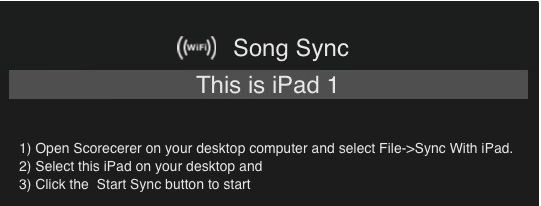
Note: If your iPad does not display in the Select your iPad field, make sure your desktop and your iPad are on the same wireless network.
4.When your iPad's name displays in the Select your iPad field,
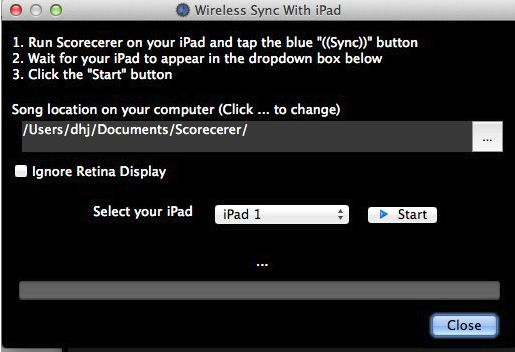
▪Click the Browse ![]() button to select a different location for your Scorecerer .song files.
button to select a different location for your Scorecerer .song files.
▪Select the Ignore Retina Display checkbox to disable the retina display feature on newer iPads. Saving images with the retina display feature enabled causes many more pixels to be saved in an image than those stored on older iPads. Selecting this option enables Scorecerer to reduce the storage space required for your songs on your iPad.
▪Click the Start button to sync your songs with your iPad.
5.Scorecerer syncs all your songs from your desktop computer to your iPad. Click the Close button.