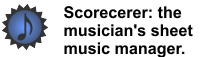|
|
|
You can set general preferences about deskewing images and removing borders automatically, including a description in a published version, and normalizing and sharpening an image..
![]() To set general preferences:
To set general preferences:
1.Select Preferences from the File menu. The Scorecerer Preferences dialog displays.
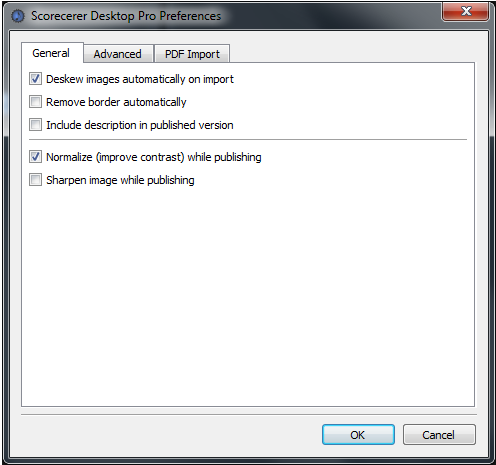
2.Select the features to enable and click OK.
▪Select Deskew image automatically on import to straighten imported sheet music automatically when you import it. This option is enabled by default.
If, on very rare occasions, your imported music does not straighten correctly with the deskew process, disable this option.
▪Select Remove border automatically to remove the borders around your sheet music automatically.
Although Scorecerer usually has no trouble detecting borders, occasionally you may want to make minor adjustments to avoid deleting small "scribbles" or annotations near the borders. We recommend leaving this option disabled.
▪Select Include description in published version to add an extra page to the front of the published score that contains any description and notes you defined for the score. Deselect this option if you do not want an added description.
▪Select Normalize (improve contrast) while publishing to turn on the normalize feature, which improves the contrast of your published score by brightening light areas and darkening text and notes..
▪Select Sharpen image while publishing to turn on the sharpen feature, which improves the image quality of your published score.