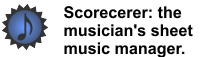|
|
|
You can set several advanced preferences: defining the listening port, setting the maximum number of images in RAM, splitting larger files into pieces, ignoring the Retina Display feature, and checking for updates on startup.
![]() To set advanced preferences:
To set advanced preferences:
1.Select Preferences from the File menu. The Scorecerer Preferences dialog displays; click the Advanced tab.
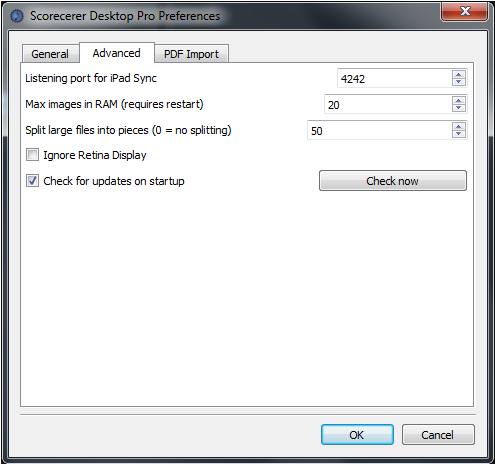
2.Select the features to enable and click OK.
▪Click the Max Images in RAM up or down arrow to specify the maximum number of images to store in Scorecerer. If you change this number, you must restart Scorecerer for it to take effect.
Scorecerer has its own memory management system that allows a large number of pages to be handled even if your computer does not have a lot of RAM (and virtual memory) available. However, there is a tradeoff between quantity and speed. Selecting a higher number of pages works well as long as you have RAM available. We recommend leaving the default value of 20 unless you routinely load songs with hundreds of pages.
▪Click the Split large files into pieces up or down arrow to specify where to split large files into smaller files; select the number of pages to include in each file. Select 0 if you do not want to split large files.
▪Select Ignore Retina Display to disable the retina display feature on newer iPads. Saving images with the retina display feature includes many more pixels in an image than those stored on older iPads. Selecting this option enables Scorecerer to reduce the storage space required for your songs on your iPad.
▪Select Check for updates on startup to have Scorecerer automatically check the Deskew website for a new version whenever you launch the application. Click the Check now button to manually check for updates at any time.