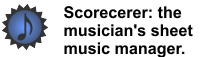|
|
|
You can set a PDF import preference that may considerably speed up the PDF import process of your scores.
![]() To set a PDF import preference:
To set a PDF import preference:
1.Select Preferences from the File menu. The Scorecerer Preferences dialog displays; click the PDF Import tab. .
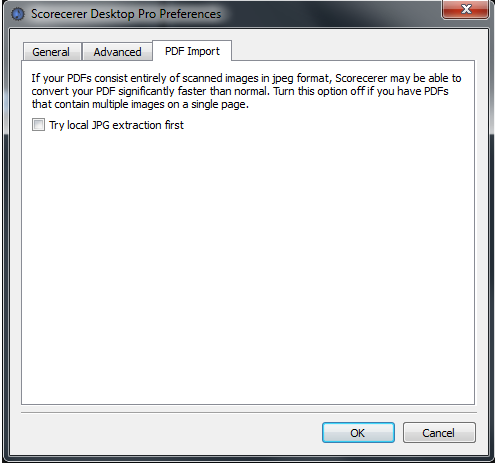
2.Select the feature to enable and click OK.
▪Select Try local JPG extraction first to enable a Scorecerer feature that can speed up the import of PDF files.
Converting PDF files into images is complex, depending on the actual contents. Normally, Scorecerer uses a cloud-based process that, although slow, will convert almost anything.
However, if your PDF files contain just JPG images, which is quite common if you have scanned the pages yourself, Scorecerer may be able to extract those JPG images without connecting to the cloud, which is much faster. If Scorecerer does not find any JPG files, it will connect to the cloud automatically.
Note: if you have PDF files that contain both text and images, this process will only extract the images rather than the full page of image and text. If you are losing the text in your scores, disable this option.