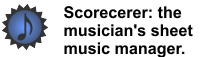|
|
|
You can set general preferences on your iPad about handling pages, annotations, and other features.
![]() To set general preferences on your iPad:
To set general preferences on your iPad:
1.Tap the Preferences icon ![]() in the lower right-hand corner of your iPad. The Scorecerer iPad Preferences dialog displays.
in the lower right-hand corner of your iPad. The Scorecerer iPad Preferences dialog displays.
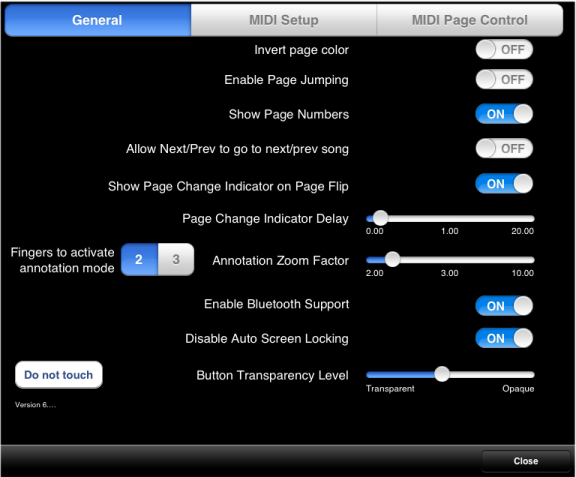
Select whether to turn a feature On or Off, move sliders appropriately, and then click Close.
▪Invert page color — Turn this feature on to display your songs as white notes on a black background, a helpful display in low or dim lighting. This feature is Off by default.
▪Enable Page Jumping — This feature is intended for use with songs that have a large number of pages, such as a fake book, to let you jump to a specific section of the song. you cannot specify an individual page number, but you can jump to "half-way through," or "near the end." This feature is Off by default.
With this feature enabled, tap near the top of the page to move to a section in the song, measuring horizontally. Tapping far left takes you to the beginning of the song, tapping far right takes you to the end of the song, tapping in the middle of the page takes you to the middle of the song, and so on.
It is preferable that you break a fake book into individual songs that are stored separately, but if this is not feasible, the Page Jumping feature will help you move through your fake book.
▪Show Page Numbers — Turn this feature On to display page numbers in your songs. If you have set a specific page numbering for a song, Scorecerer displays the "virtual" page number, followed by the "physical" page number in parentheses. This feature is On by default.
▪Allow NextPrev to go to next/prev song — .Turn this feature On to jump to the next or previous song in your playlist. Tapping Next at the end of a song will display the first page of the next song, and tapping Prev at the beginning of a song will display the last page of the previous song in the playlist. This feature is Off by default.
▪Show Page Change Indicator on Page Flip — .Turn this feature On to have Scorecerer display a small bar at the top of your screen when you turn a page. The indicator bar is green if you turn a page forward, red if you turn a page backwards, and orange if you've reached the end or beginning of a song. The position of the indicator bar horizontally tells you where you are in the song (near the beginning, in the middle, near the end, etc.). This feature is On by default.
▪Page change Indicator Delay — This feature controls how long the page change indicator displays. Move the slider to the desired time length, from 0 seconds to 20 seconds. The number in the middle of the slider indicates the length you've selected. This feature defaults to 1 second.
▪Fingers to activate annotation mode — Select whether to use two or three fingers to tap a song and activate annotation mode. This feature defaults to 2.
▪Annotation Zoom Factor — This feature controls how much Scorecerer zooms into a song when you activate annotation mode. Move the slider to select a zoom factor, from 2 to 10. Experiment with various zoom factors to determine which one works best for you and your handwriting.
▪Enable Bluetooth Support — This feature enables Bluetooth support for external devices, such as the AirTurn pedal, which lets you turn pages by tapping your foot. This feature is Off by default.
▪Disable Auto Screen Locking — Turn this feature on to prevent the iPad screen from turning off after a period of inactivity. This feature is Off by default.
Note: Enabling this feature will impact your battery usage.
▪Button Transparency Level — This feature controls the visibility of the icons at the bottom of the screen. Move the slider from Transparent to Opaque to change the visibility/transparency level of the icons.
▪Do Not Touch button — Tapping this button will remove all songs from your iPad Scorecerer library. It is useful only if you want to delete all your songs and start over, without having to reinstall Scorecerer.