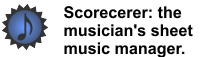|
|
|
You can add text annotations to your songs using the Scorecerer Desktop application.
![]() To add text annotations to your songs:
To add text annotations to your songs:
1.Open the song you want to annotate in your Mac or PC.
2.Right-click (if using a PC) or Ctrl-Click (if using a Mac) in the song where you want to add some text, and then click the Insert Text Annotation secondary menu.
![]()
3.The Annotations Properties dialog displays.
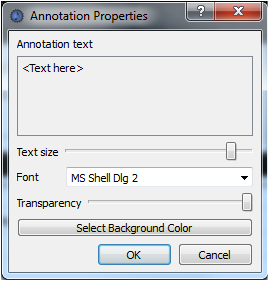
4.In the Annotation text box, type the text you want to insert into the song.
5.Use the Text size slider to select the size of the text.
6.Click the Font down arrow and select the font to use for your annotation.
7.Use the Transparency slider to select the darkness (transparency) of the background color for your annotation. Slide it all the way to the right if you don't want any background color.
8.Click the Select Background Color button to choose the background color for your annotation.
9.You can resize and move your text annotation:
▪Double-click the annotation, or right-click it and choose Edit from the context menu to open the Annotation Properties dialog to change or adjust any of the settings.
▪Click and drag the annotation to move it within the song.
▪Click the annotation and resize it by clicking on a corner and dragging it to the desired size.
▪Right-click the annotation and choose Delete from the context menu to remove the annotation from your song.
10.Click OK to save your annotation, or Cancel to return to the song without adding an annotation.