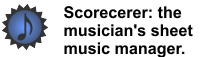|
|
|
You can specify MIDI page control preferences for Note On and Control Change messages on your iPad.
![]() To specify MIDI page control preferences on your iPad:
To specify MIDI page control preferences on your iPad:
1.Tap the Preferences icon ![]() in the lower right-hand corner of your iPad. The Scorecerer iPad Preferences dialog displays.
in the lower right-hand corner of your iPad. The Scorecerer iPad Preferences dialog displays.
2.Tap the MIDI Page Control tab.
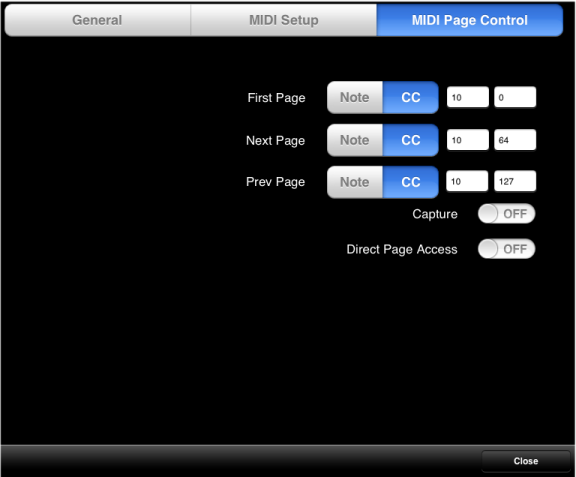
3.Select whether to turn a feature On or Off, or select a value and then click Close.
You can configure Scorecerer iPad to change pages upon receipt of a Note On message or a Control Change message. This feature lets you use pedals, buttons or notes on your MIDI controller, as well as previously-stored events in your DAW, to move to the next page, previous page, or first page of your song. See your device or DAW documentation for more information about configuring your system to the desired values.
Note: If you have defined explicit page ordering for your song, these commands will respect that page ordering.
▪First Page,Next Page, Prev Page — For each row, select whether you are defining a Note On (Note) message or a Control Change (CC) message.
For Note One messages, use the first field to define the desired note number. Scorecerer ignores the second field.
For Control Change messages, use the first field to define the CC numbers, and the second field to define the value.
▪Capture — Use this feature to have Scorecerer learn which MIDI notes or CC controls should be associated with each page turn. Turn this feature On and select one of the number fields in any row. Then press a note, button, pedal or another CC control; Scorecerer will fill in the values for the selected row. This feature is Off by default.
▪Direct Page Access — Use this feature to have Scorecerer jump to a specific page in a song using Pitch Bend messages. This feature is Off by default. See your device or DAW documentation for more information about configuring your system to use Pitch Bend messages.
.