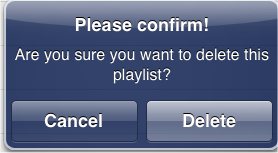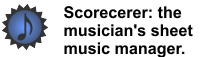|
|
|
Scorecerer lets you create a playlist of songs, so you can keep turning pages through a song set. The order of the songs in the playlist dictates the order of your page turns during the song set.
Turn your iPad to landscape mode to open the Playlists view. Your playlists display in the left window, and your song list displays in the right window.
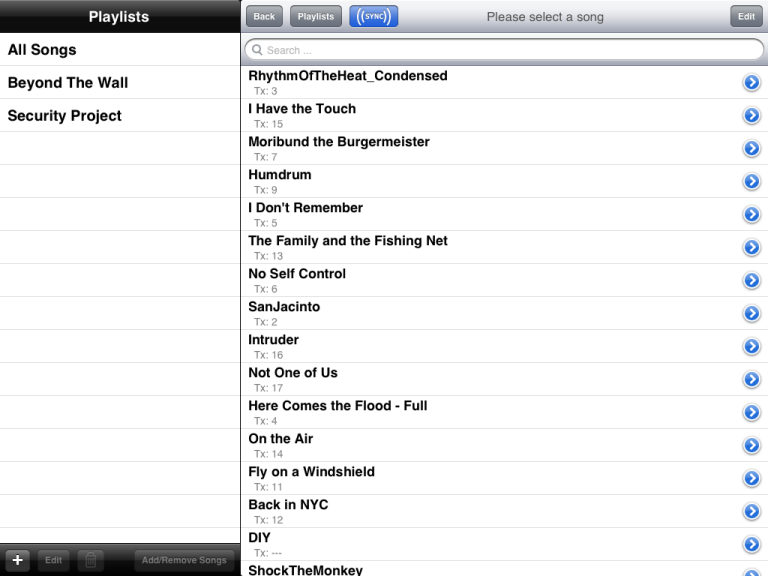
You can also access a playlist in portrait mode by clicking the Playlist button in the Song List view,and then selecting a playlist. Only the songs in that playlist display.
See the Preferences topics for more information about sending page control information to Scorecerer from your MIDI or DAW device.
![]() To rename a playlist:
To rename a playlist:
▪Tap the Edit ![]() button in the left Playlists pane to change the name of the playlist. Type the new name and tap OK.
button in the left Playlists pane to change the name of the playlist. Type the new name and tap OK.
![]() To reorder the songs in your playlist:
To reorder the songs in your playlist:
1.Tap the Edit ![]() button in the right Song List pane to change the order of the songs in your playlist. The icon next to each song in the playlist changes to a drag icon.
button in the right Song List pane to change the order of the songs in your playlist. The icon next to each song in the playlist changes to a drag icon.
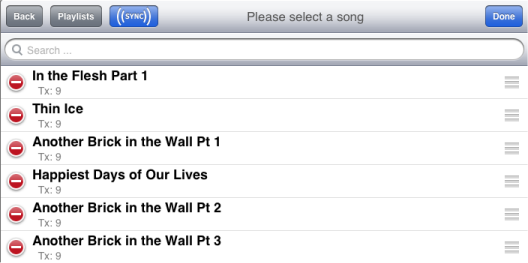
2.Tap and drag the icon with your finger to reorder the songs in the Playlist.
3.Tap the Done ![]() button when you're satisfied with the order of your songs.
button when you're satisfied with the order of your songs.
![]() To remove a song from your playlist:
To remove a song from your playlist:
1.Select a playlist and tap the Add/Remove Songs ![]() button to display the songs that belong to this playlist.
button to display the songs that belong to this playlist.
2.Tap each song you want to remove from this playlist; Scorecerer removes the checkmark next to each song you've removed.
3.Tap the Done button when you're finished removing songs.
![]() To delete a playlist:
To delete a playlist:
1.Select a playlist and tap the Delete ![]() button to remove a playlist from your iPad.
button to remove a playlist from your iPad.
2.A confirmation Delete screen displays. Tap Delete to remove the playlist.